Transfer Files to Flash Drive Procedure
In this workshop Wendy will explain how to create the folders on your flash drive in preparation for your competition entries.
Please note: It would be beneficial to read the complete workshop before you attempt to follow the procedure. If you would like a print out to read, please follow the links at the end of this workshop.
1. Insert Flash Drive or Disc into the appropriate slot.
2. Go to “File”, “New”, Folder. This will create a new folder. Rename this folder “Prints”. Repeat the process but rename the 2nd folder “PI”
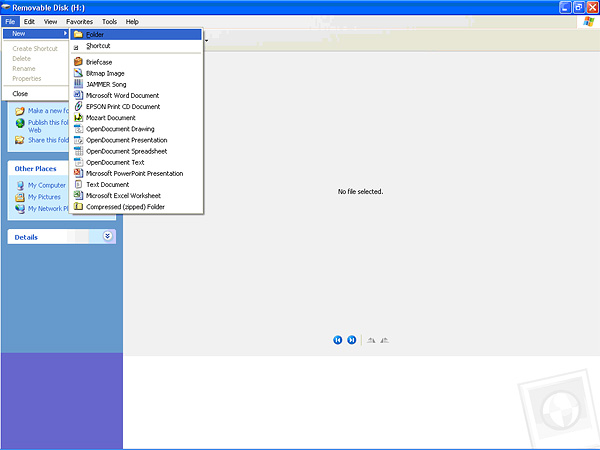
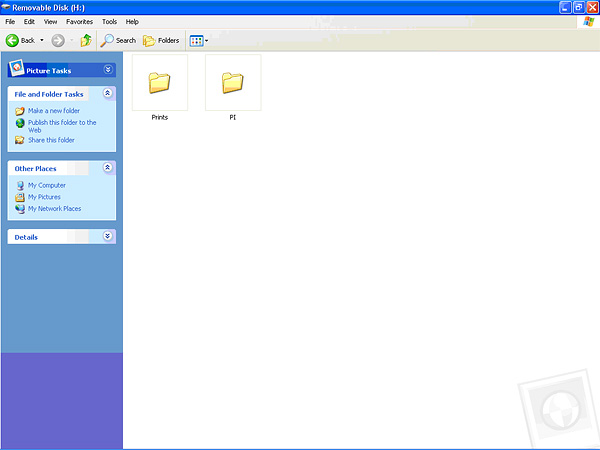
3. Double-click on the “Prints” folder and create another new folder renaming this folder with your full name (e.g. Wendy Williams). Repeat for PIs.
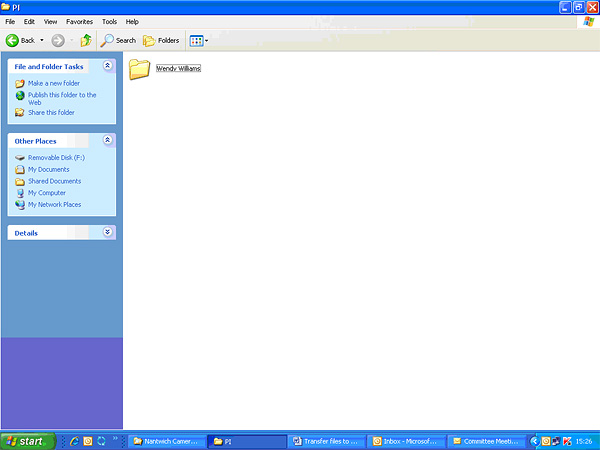
Your entries now need to be renamed in the following format: –
Number (i.e. 01, 02) underscore Title underscore Name (e.g. 01_My Image_Wendy Williams)
4. Copy PIs to Your Name folder inside PI folder and Prints to Your Name Folder inside Print folder.
5. If more than one person is on the Flash Drive / Disc create a name folder for each person in the PI Folder and the Print Folder.
Please note that the Competition Secretaries will not be held responsible for any incorrectly presented images that are subsequently omitted from the Competition.
If, due to the number of entries an entry has to be discarded please note that the Dicentra Software will omit the entry labelled 02. Please, therefore, ensure that you number your entries in order of preference.
To download a printable version of this workshop, click on the link below
